If you're not sure which eReader you have, follow the steps in this article.
If your eReader isn't listed above, read the steps here to add eBooks from the public library's website.
Some Kobo titles may not be available from your library, and some library titles may not be available from Kobo.
With OverDrive on your Kobo eReader, all you need is a library card and a Wi Fi connection to borrow eBooks from your public library. Browse, borrow, and place holds on library books directly from your eReader.
Next...
Set up your OverDrive on your eReader
To borrow eBooks with OverDrive, you'll need to sign in using your library card information, or an existing OverDrive account.
Before you start, you'll need:
- A valid library card from your local library.
- An active Wi Fi connection.
- Go to your Home screen.
- Tap the
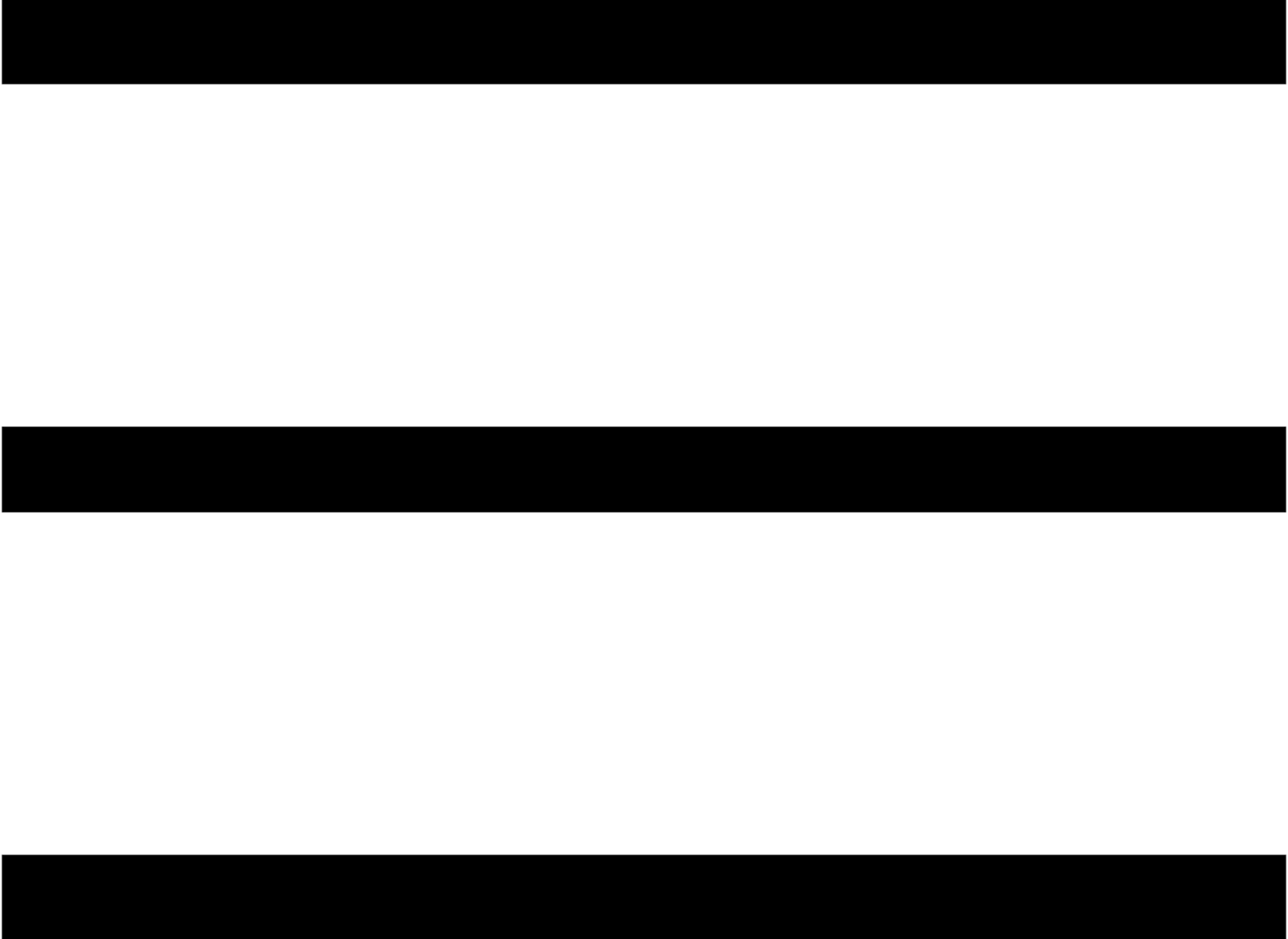 More icon at the bottom of the screen.
More icon at the bottom of the screen.
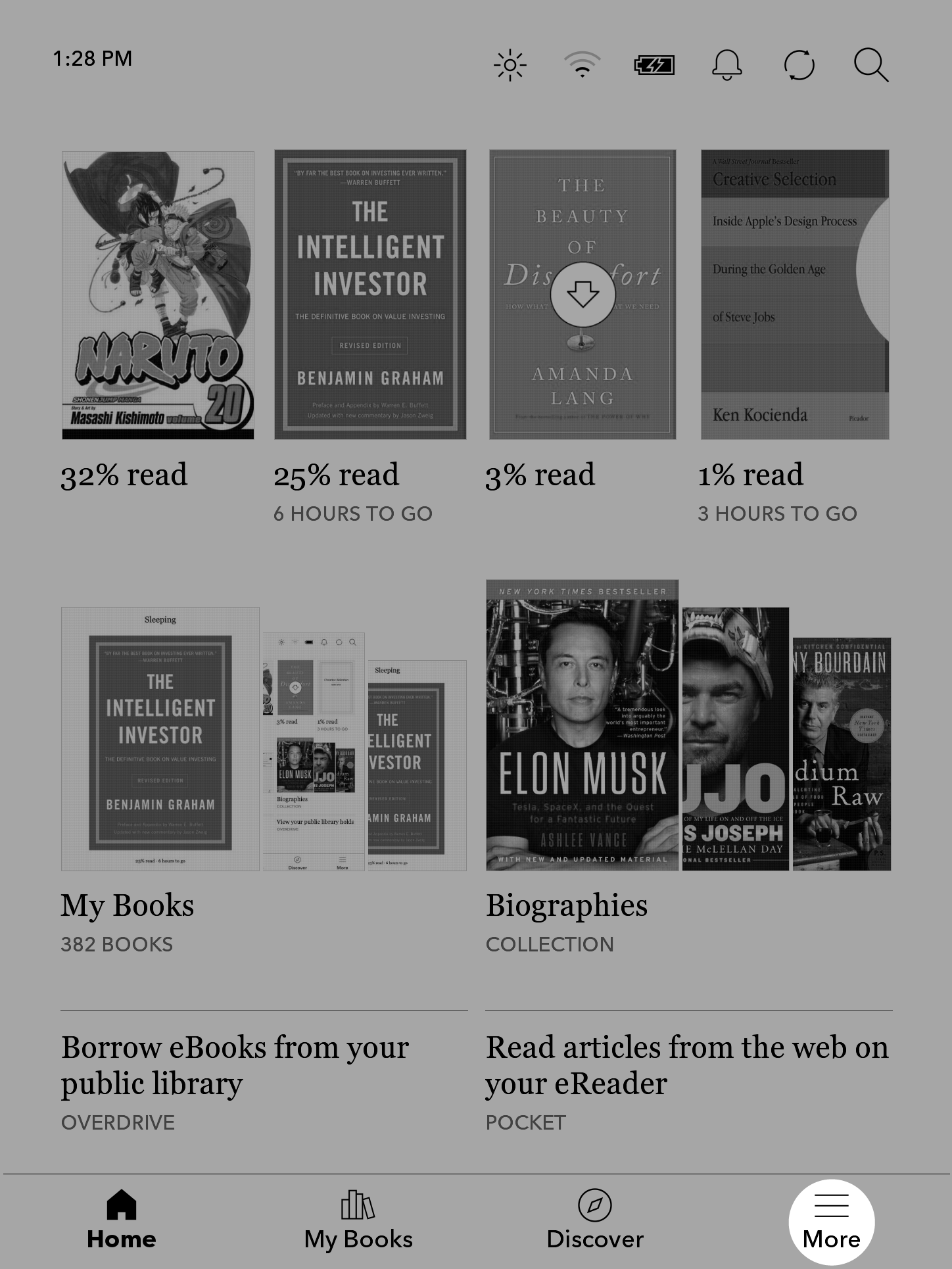
- Tap Settings.
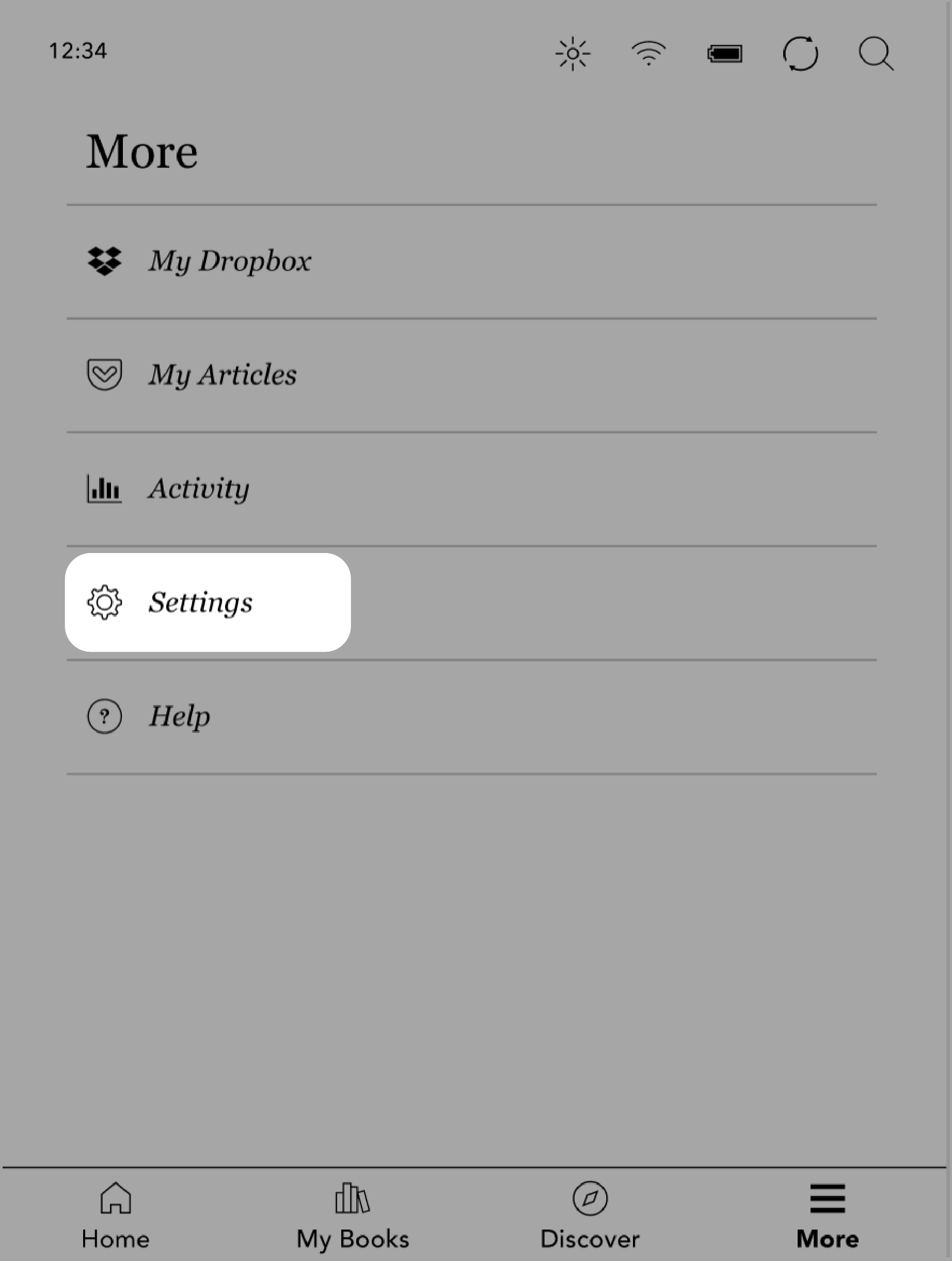
- Tap OverDrive.
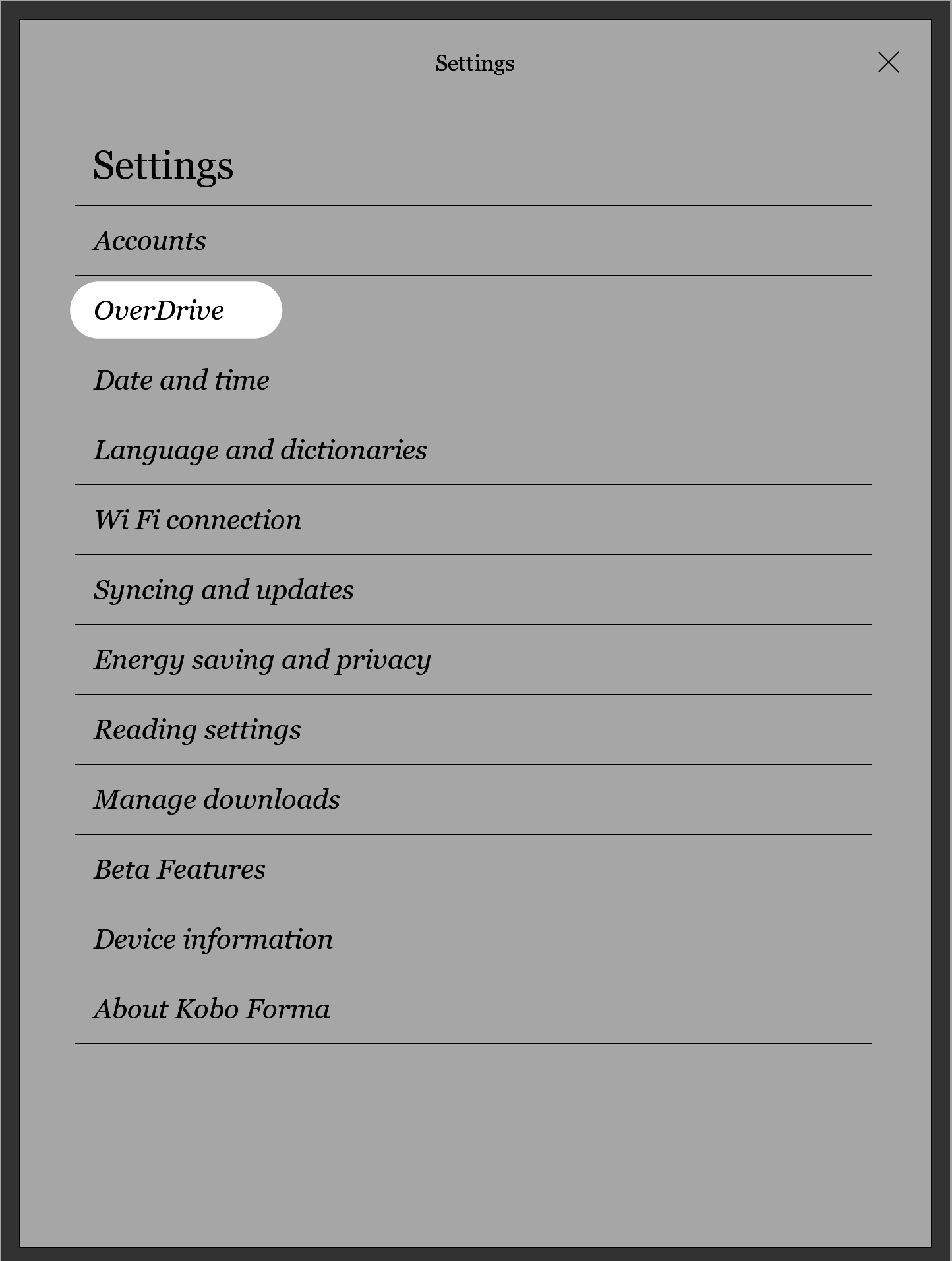
- Tap Get started.
- Tap Create account to create an OverDrive account, or tap Sign in to OverDrive to find your library and sign in with your library card, or an existing OverDrive account.
After you've signed in to your library, you can borrow books on your eReader.
- Go to your Home screen.
- Tap
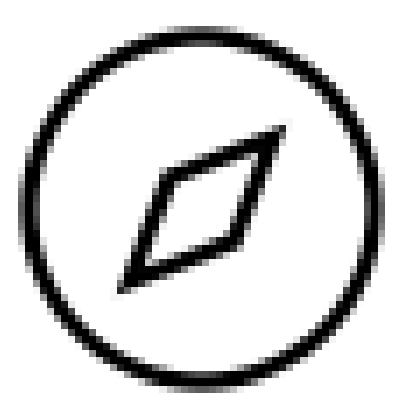 Discover at the bottom of the screen.
Discover at the bottom of the screen. - Search for the book that you'd like to borrow.
- Tap on the book title or cover that you'd like to borrow.
- Tap the
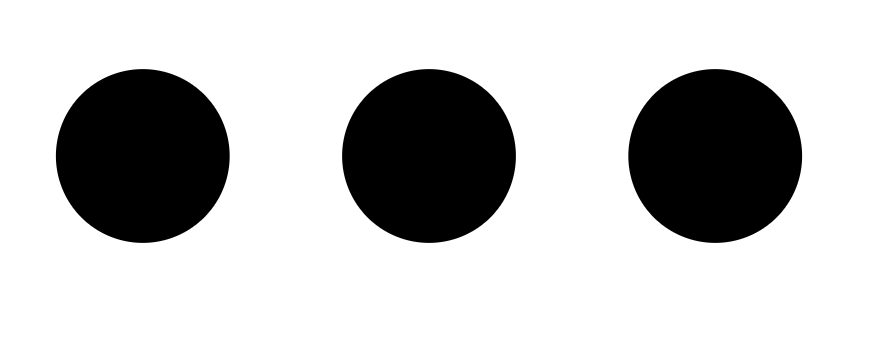 More icon.
More icon. - Tap Borrow with OverDrive.
If the book is available, you'll see a dialogue that confirms that you've checked out the book. Simply sync your eReader to see the book on your Home screen. If the book isn't available, you'll have the option to place the book on hold. You'll be notified by email when the book is available.
Items you've borrowed are automatically returned at the end of their lending period.
Q: How do I place a hold on an item in Overdrive?
A: If the book isn't immediately available, you can place a hold on it. Follow the steps below to learn how.
- Go to your Home screen.
- Tap
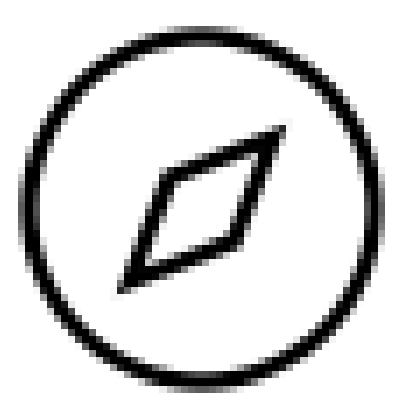 Discover at the bottom of the screen.
Discover at the bottom of the screen. - Search for the book that you'd like to borrow.
- Tap on the book title or cover that you'd like to borrow.
- Tap the
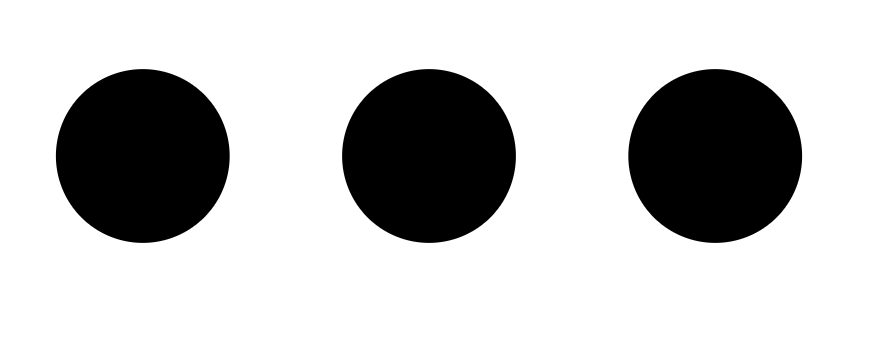 More icon.
More icon. - Tap Place a hold with OverDrive.
You'll see a confirmation message. - Tap Yes.
You'll see a message that confirms that you've placed an item on hold.
To see the book that you have on hold, tap Go to Holds.
If you want to change your email address that OverDrive uses to notify you when your hold is available, tap Need to change email? and follow the onscreen steps.
View books that are on hold
If you place a book on hold, you can check if your books become available.
- Go to your Home screen.
- Tap the
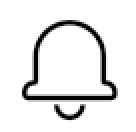 bell icon at the top of the screen.
bell icon at the top of the screen.
Note: If a hold becomes available, you'll see the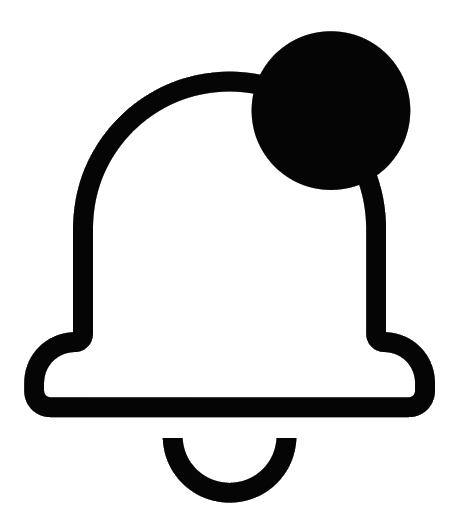 bell icon with a notification.
bell icon with a notification.
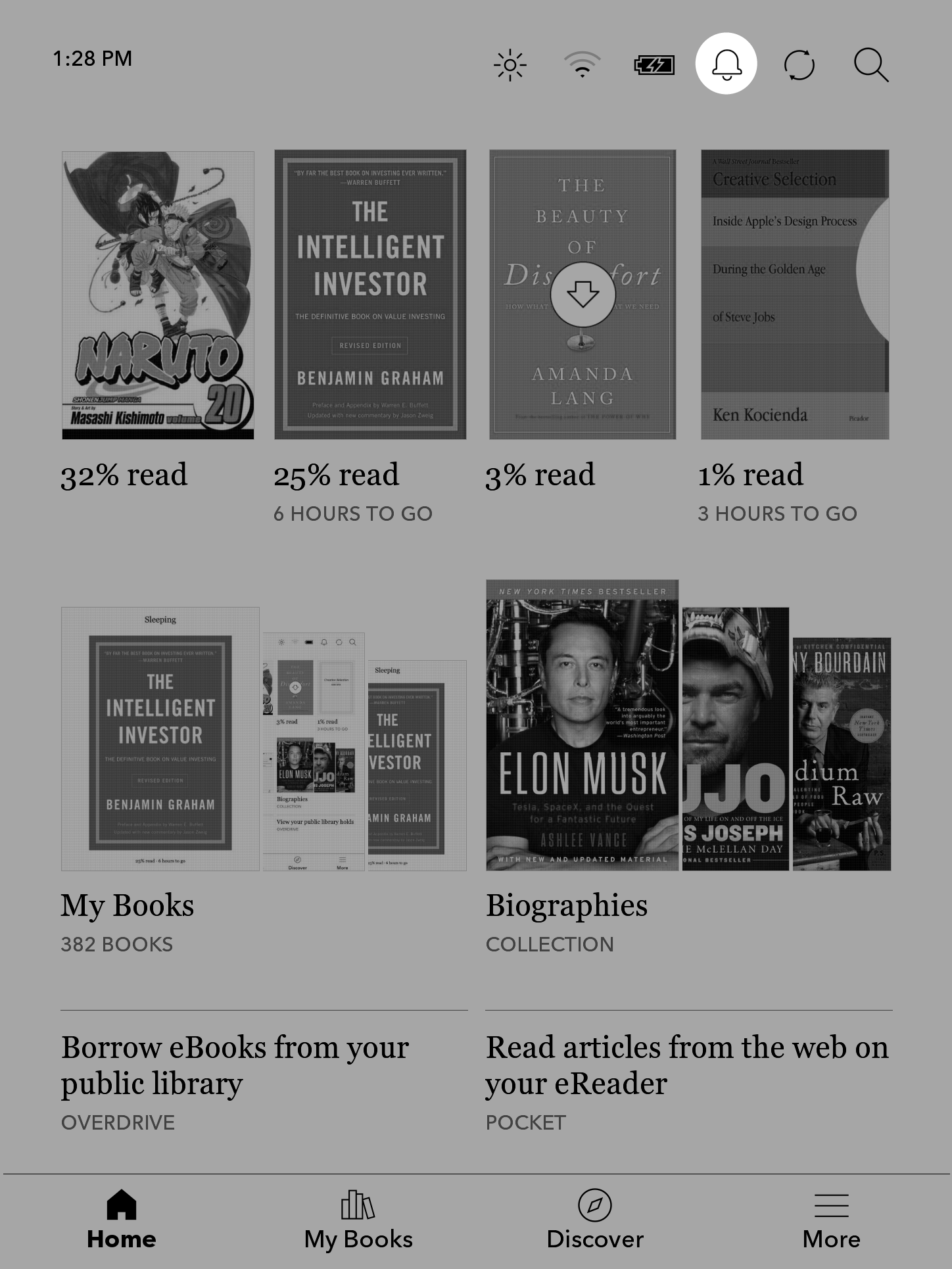
- Tap Borrow now.
- Tap Borrow beside the book that you want to check out.
Q: I have multiple memberships at different libraries. How do I add/ switch to a different library?
A: There is no way to add another library on your KOBO, what you can do is switch between libraries by logging out of one, and logging into another. You cannot be logged into two at once, and if you switch accounts mid-book, you will lose access to the books associated with the account you just logged out of. To log out of the account you are currently using and log into another, simply follow the instructions for logging in, but start with, "Sign out."
